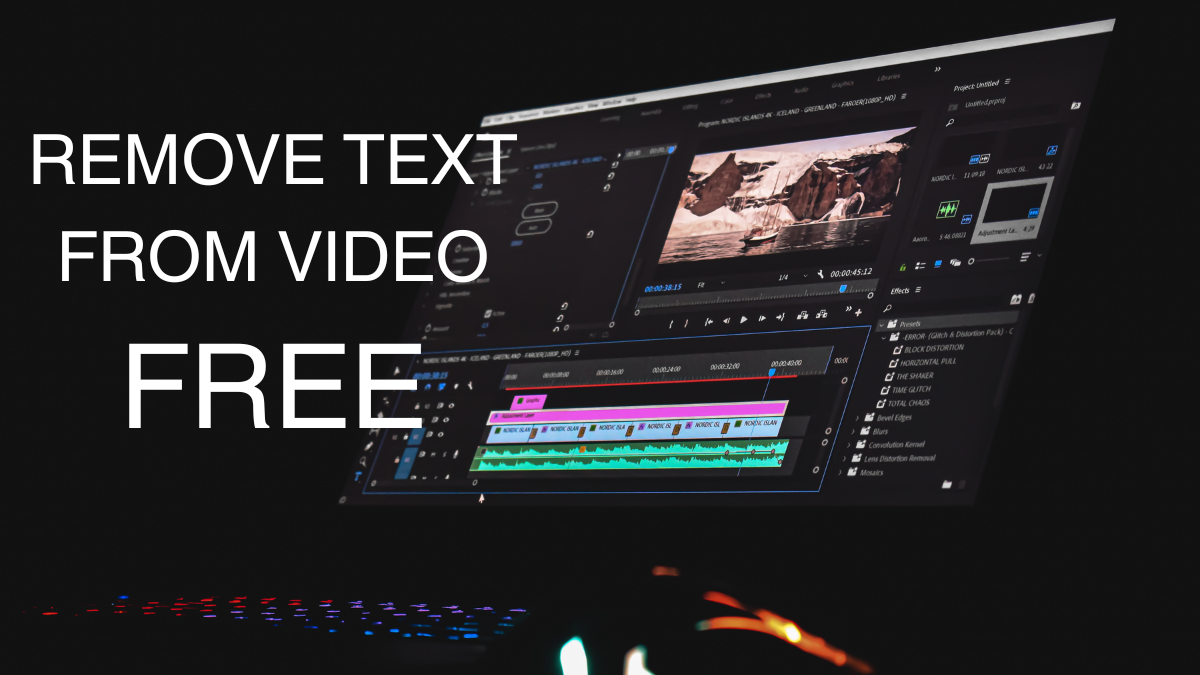Table of Contents
Introduction: How to Remove Text from Video Online Free
Are you looking to clean up your videos by removing unwanted text overlays? Whether it’s subtitles, watermarks, or any other text that you want to get rid of, there are convenient online tools that can help. In this guide, we’ll show you how to remove text from videos online free using simple and effective methods.
Why Remove Text from Videos?
Text overlays on videos can sometimes be distracting or unwanted, especially if you’re repurposing a video for a different audience or platform. By removing text, you can ensure a cleaner, more professional-looking video that focuses on your content. Luckily, you don’t need expensive software or technical skills to do this. Online tools make it easy and accessible for everyone. Here we have brought you the best options on how to remove text from video online free.
Top Tools to Remove Text from Video Online Free
- Kapwing:
- Kapwing offers a straightforward solution to remove text from your videos. Here’s how:
- Upload your video to Kapwing’s website.
- Use the “Erase” tool to paint over the text you want to remove.
- Preview the video to ensure the text is gone.
- Click “Export” to download the edited video without any text.
- Visit Kapwing
- Kapwing offers a straightforward solution to remove text from your videos. Here’s how:
- EZGIF:
- EZGIF specializes in working with GIFs, but it also supports video editing. Here’s how to remove text:
- Upload your video to EZGIF.
- Choose the “Remove text from GIF” option.
- Follow the instructions to eliminate the unwanted text.
- Download the edited video once you’re done.
- Visit EZGIF
- EZGIF specializes in working with GIFs, but it also supports video editing. Here’s how to remove text:
- Clideo:
- Clideo’s online video editor includes a handy “Erase” tool for text removal. Here’s the process:
- Upload your video to Clideo.
- Use the “Erase” tool to remove the text.
- Preview the video to ensure the text is completely erased.
- Click “Create” and then “Download” to save your clean video.
- Visit Clideo
- Clideo’s online video editor includes a handy “Erase” tool for text removal. Here’s the process:
- Online Video Cutter:
- This user-friendly tool lets you crop out unwanted text from your videos. Here’s how:
- Upload your video to Online Video Cutter.
- Select the portion of the video with the text.
- Use the cropping tool to cover the text area.
- Preview and then save the edited video without the text.
- Visit Online Video Cutter
- This user-friendly tool lets you crop out unwanted text from your videos. Here’s how:
- AConvert:
- AConvert’s “Remove Watermark” feature can also be used for removing text. Here are the steps:
- Upload your video to AConvert.
- Select the area where the text is located.
- Click “Remove Watermark” to eliminate the text.
- Download the edited video without any unwanted text.
- Visit AConvert
- AConvert’s “Remove Watermark” feature can also be used for removing text. Here are the steps:
Step-by-Step Guide to Removing Text from Video Online Free
Here’s a general step-by-step guide that applies to most online video editing tools:
- Upload Your Video: Begin by uploading the video file that contains the text you want to remove. Most tools have a simple drag-and-drop interface for this.
- Identify the Text: Locate the text overlay in your video. You may need to scrub through the video timeline to find all instances of the text.
- Select the Text: Use the tool’s selection or masking tool to outline or cover the text area. Ensure that you cover the text completely.
- Remove the Text: Depending on the tool, there will be an option to delete or erase the selected area. Click on this option to remove the text.
- Preview Your Video: Before finalizing the changes, it’s always a good idea to preview the video. Make sure the text is removed satisfactorily and the video looks clean.
- Download Your Video: Once you’re happy with the result, proceed to download the edited video. Most tools offer various quality and format options for download.
By following these simple steps and using the recommended online tools, you can easily remove unwanted text from your videos for free.
Conclusion
Removing text from videos online for free has never been easier, thanks to the availability of user-friendly tools. Whether you’re a content creator, marketer, or just someone looking to clean up personal videos, these tools offer a convenient solution. Try out the suggested tools and follow the step-by-step guide to achieve clean, professional-looking videos without any distracting text overlays.
Now you can focus on the content that matters most, knowing that you have the tools to How to Remove Text from Video Online Free with ease.
Also Read: Why Microsoft does not stop Piracy?